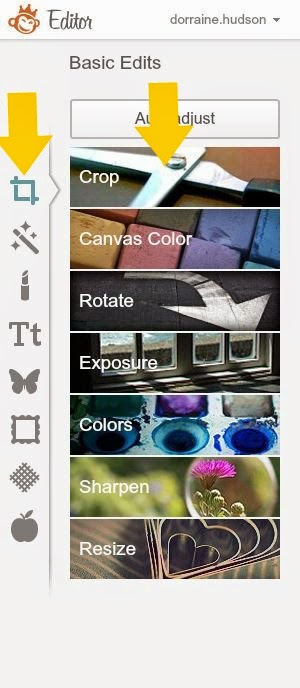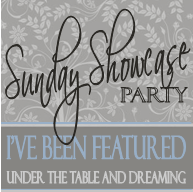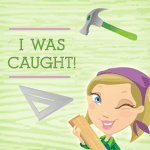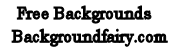Christmas is just around the corner, and I'm already in the mood to put up a tree!!!
Darn that Hobby Lobby!
They put Christmas stuff out so early -
who can help themselves?
Truthfully, I think one of the reasons I'm so excited is I get to add a 2nd sweet grand baby's face to my tree. I didn't used to decorate much with those kinds of ornaments, but when you have grand babies as cute as mine - it's a must!
See what I mean?
This handsome man joined our
family in July of this year.
Here is a quick, little tutorial to help you get a nicely cropped, quality picture that will look great in your ornament, piece of jewelry, or tiny frame:
Go to PicMonkey.com and click the Edit button. (PicMonkey is a photo editing site that has tons of cool edits for FREE!) When you click Edit, places you store pictures on your computer will pop up, and you just need to select the picture you wish to edit.
Once you have your picture pulled up in PicMonkey, click the Crop button on the left.
Within the Crop function, you will click on the little drop-down menu and select "how" you wish to crop your picture. For my application I'm choosing a Square. As soon as you click Square - a square highlight will pop up on your picture. You can now drag this anywhere on your picture to frame what you want included in the crop. You can also adjust the size by grabbing one of the corners and sliding it. When you are happy with the size and position, Click Apply.
This will leave you with a wonderfully squared picture. All you need to do now is Save it back to your computer with a new name.
To print the picture, open Word (or some other word processing software), and create a New Document. Click on Insert, then select Picture - and choose your newly created picture from where you stored it on your computer. When you hit Enter, your picture will appear in the document. The last step is to go over to the right of your screen and enter the dimensions you need your picture to be. If it is an inch - use 1.0 If a half inch - then .5 All that is left is to print your picture and cut it out!
Wasn't that easy?
If you need a circle for your ornament or jewelry - I made a tutorial for that here.