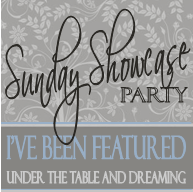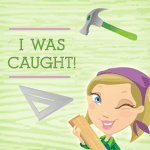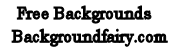Today I have a tutorial to share with you for cropping a perfect circle to use in your crafts, decorating, jewelry, labels, jar lids, scrapbooking - whatever you need a perfect circle for. You can actually do ovals, squares, and other shapes once you get the hang of it, but I'm demonstrating with a circle since I find I often need one. The great part is you only need your computer and printer, and you do not have to purchase anything special. In fact, the online photo editor I use to do this -while they do offer a subscription to get other special effects - everything to do this application is FREE. The photo editor I'm using is called PicMonkey, but there are others like Ribbet that you could also use.
Pull up the picture you want to crop from your computer, the cloud or wherever you have pictures stored,
and select the Crop button.
Now, on the pull-down menu, select Square.
A highlighted square will appear.
Position the square highlighted box over your
picture, centering the area you want for your circle,
then adjust the size to the smallest square possible
that still includes the area you wish to include.
Click Apply.
Next, click on the Frames link on the left of your screen,
and select Rounded Corners,
check the box that says Transparent Corners,
then slide the Corner Value Slide all the way to the right.
(See the aqua arrow)
Finally, Save your rounded picture back to your
computer giving it a new name.
Handsome boys if ever I've seen!
When you are ready to print the picture, go to Microsoft Word, click on the Insert button, and select the Picture icon. Your picture will then show up on your page. Notice on the right a place for dimensions (see aqua arrow). Change what is there to fit the size of circle you are needing.
For my locket I received as a gift, I chose .90 and it created a perfect fit. Just measure the space you want to put a circle in and input that dimension in fractions of an inch. If you need a 3 / 4 " circle - use . 75.
I hope you have a lot of fun with this!
Happy cropping, and thanks for stopping by the Tub!
Ellie