To create this Vintage Clock Upcycle found here,
I used a couple of different images from The Graphics Fairy and combined them using Picmonkey.
Picmonkey is a free photo editor that anyone can access to edit their own pictures. If you go to picmonkey.com - you can upload your picture of choice, edit it, and then save it to your computer.
There are also fun edits you can make to free images from sources like The Graphics Fairy. For example, here are a couple of images I downloaded from her site -
- and combined to create this custom image :
To create my custom design, I started with the french label and then used the Overlays in Picmonkey to block out everything I didn't want to keep. I used a combination of rectangles and ovals, and placed them over top of the wording.
On the pop-up editor that pops up when you add an Overlay, I then changed the black shapes to white. If there are still some small areas that need to be removed, you can go into Touch Up and use the Clone feature to fix them. Just be sure to click on a clean spot on the picture to be the source, and then click on top of the spot to be removed. I think you'll get the hang of this with a little practice.
At this point, I saved the image back to my computer. I might want to use the label empty like this sometime, but, also, it makes it cleaner to work with when I add more overlays. In other words, I won't have to worry about graphic boxes overlapping and moving images from front to back, etc.
To add the 2nd image to the first, I went into Overlays and at the very top - I clicked on Your Own. Picmonkey should pull up your pictures from your computer. Select your Graphics Fairy image from wherever you happened to save it. Once the tub appeared as a sticker on top of my label, I manipulated its size by dragging the corner of the image frame and positioned it on the label where I wanted it. Using the pop-up editor, I changed the color of the tub from black to the same lavender of the label. The color was still a little intense, so I used the Fade slide to tone it down a bit. Finally, I added some text using the Text button, and my custom label was complete.
This is the same method I used on the cold creme clock face. By removing the border of the clock face and saving it back to my computer, I could then pull it up as on Overlay to place on top of the cold cream label. After positioning it in place, I simply lightened the color of the Roman Numerals by using the color guide and the Fade slide button. Once I saved it back to my computer, I was able to insert this new image into a Word document and print it whatever size I needed.
I am certainly NOT a techy person - at all - so if this is clear as mud, I'm so sorry. Please let me know if you have any questions, and I will do my best to answer them. Or, if you have comments as to better ways to achieve these results, I welcome those, too!
I hope you will play around with Picmonkey and see what you come up with. I edit all of my pictures there, and I'm finding so many fun new ideas to craft with.
Final thoughts: If you print with the intent to decoupage, I would suggest printing a sample first to see if the decoupage medium smears your ink. Also, I would think you could upload your new image to Walgreens, etc., to get picture quality to craft with.
Thanks for stopping by the tub!
Ellie
Parties I Will Be Linking To:














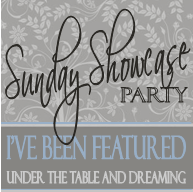

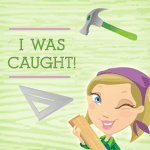











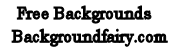
So pretty, and thanks for sharing your knowledge with the rest of us!
ReplyDeleteI saw this option in Pik Monkey but have not had time to play. Thanks for sharing!
ReplyDeleteGreat Post!! I love all these graphics I see but am not a graphics wiz. I have never used Pik Monkey, I have been using Ribbet - but I would love to try this. Thanks so much for the tutorial!!
ReplyDeleteSo pretty! I would love for you to share this or any of your great ideas at the link party going on now (and every Saturday - Tuesday) at 'Or so she says ...' Hope to see you there! www.oneshetwoshe.com
ReplyDeleteBeautiful!!! :)
ReplyDelete